In my last blog Build Predictions with Einstein Prediction Builder, I talked about building predictions for a Yes / No response. We will now Build an Einstein Prediction with Numeric outcome and going through some other options available.
In this prediction, we will only focus on Strategic Accounts in my org and build prediction for those accounts only.
1. Click on the New Prediction Button on the Einstein Prediction Builder.
2. Give your Prediction a name (and api). I kept the name as “Case Escalation Probability”
3. We will now define a “Segment” . Segment tells Einstein which records we need to consider as the source of truth and which ones need the prediction to run. eg: If we are pizza delivery company and we want to know the probability of a pizza getting delayed when getting home delivered, then we don’t want the prediction to run for customers with Take Away orders.
4. In our use case, we created a formula field on Case for Strategic Accounts and thus chose “Yes, focus on a segment” in “Define Segment” section.
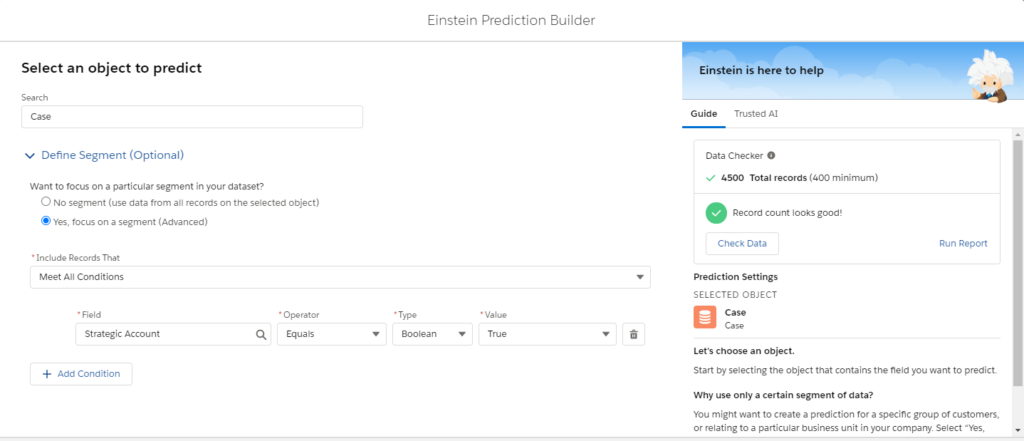
5. We now need to tell whether this would be a “Yes/No” answer or we expect a “Number” value. Since we are working on a probability, we would select a Number field.
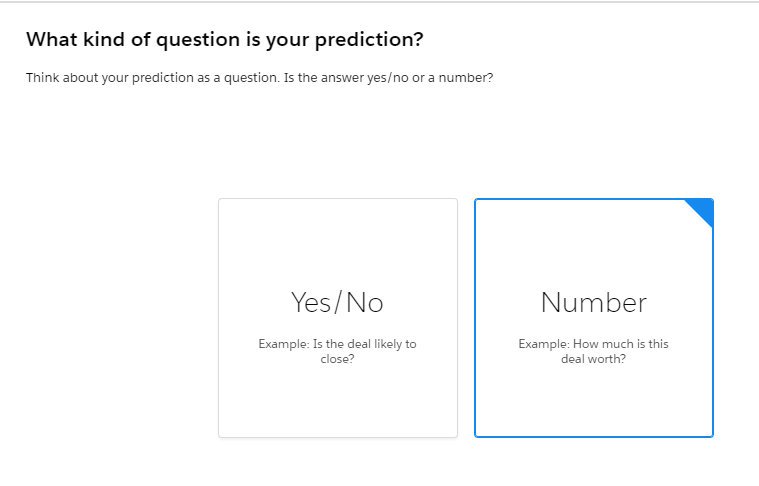
6. In the next screen, we are presented with the option to choose “Example Set” and a “Prediction Set“.
Example Set are set of records which act as source of data. They are the ones who already have relevant values in them, based on which the predictions should be done. In our example, it would be cases (of Strategic Accounts) which are closed as they provide a definitive probability of escalation.
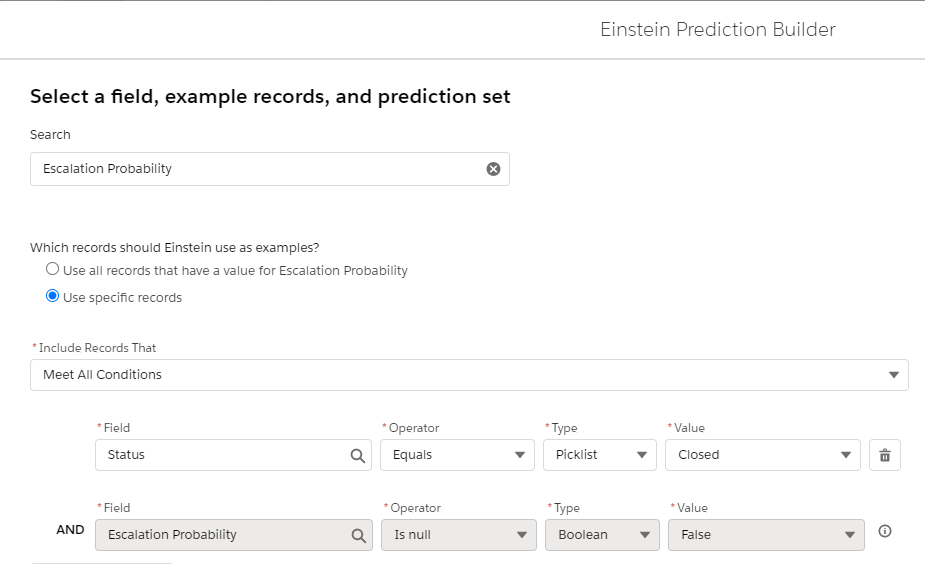
Prediction Set are set of records where we want to run the prediction. In our example, our prediction is to run for cases which are open (of Strategic Accounts). For our use case, we could have also used the option to Score only records that aren’t in the example set.
Please Note Strategic Accounts are based on Data Segmentation done in Step 4.
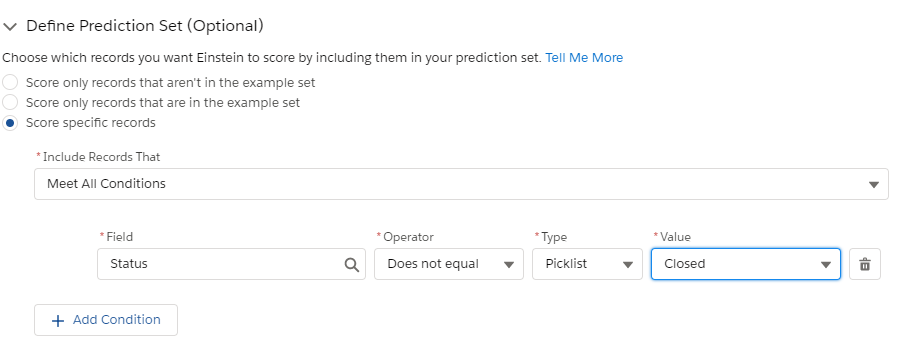
7. Select all the fields for this use case. In my next blog we will reduce the number of fields selected to see the difference in the quality of predictions.
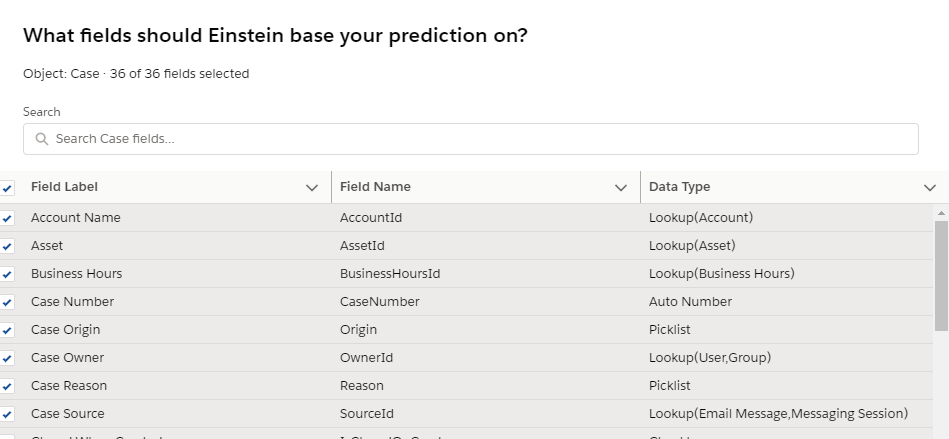
8. We now give the name of the field where we want to save the predictions.
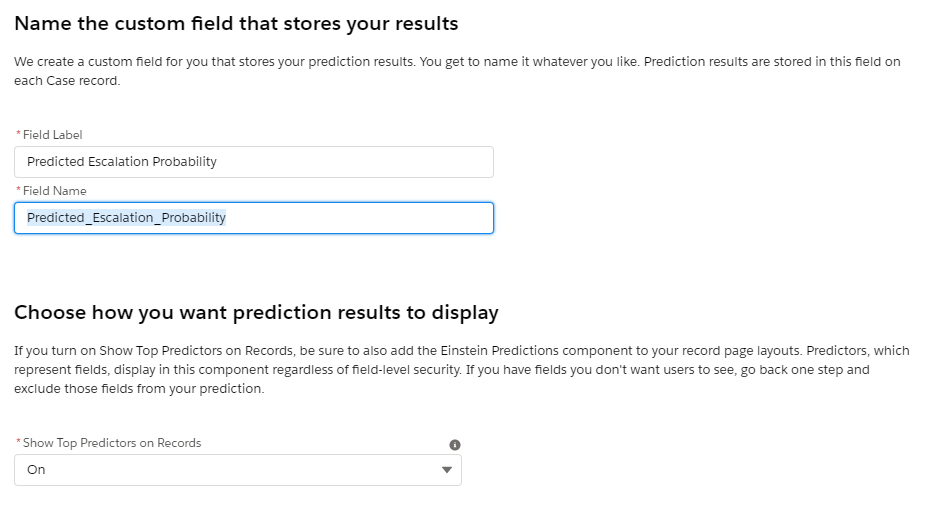
9. Once we have gone through all the Einstein Prediction Builder Screens, we have to wait for predictions to be built. Einstein can take some time to process the data and build the predictions.
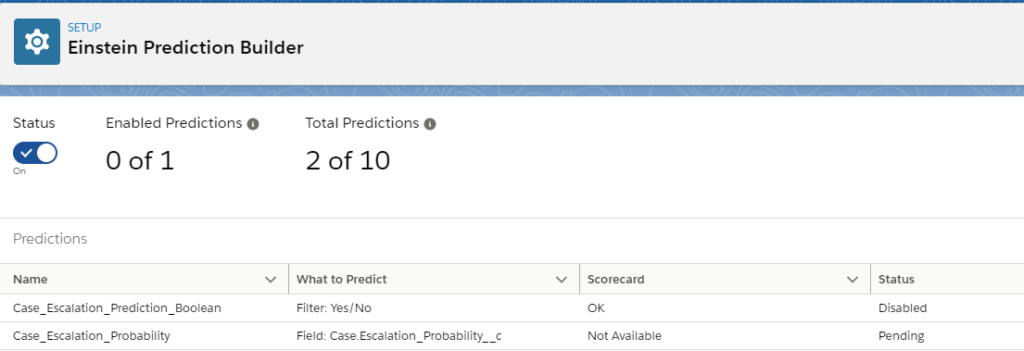
10. Once the Status changes for “Ready for Review“, it is suggested to “View Scorecard” before Enabling.

11. Scorecard gives the score of prediction and the factors influencing it. As we can see, in our example IsEscalated field has a major influence on the prediction.
Prediction Quality is Good (in my upcoming blogs, we will work on improving the prediction quality).
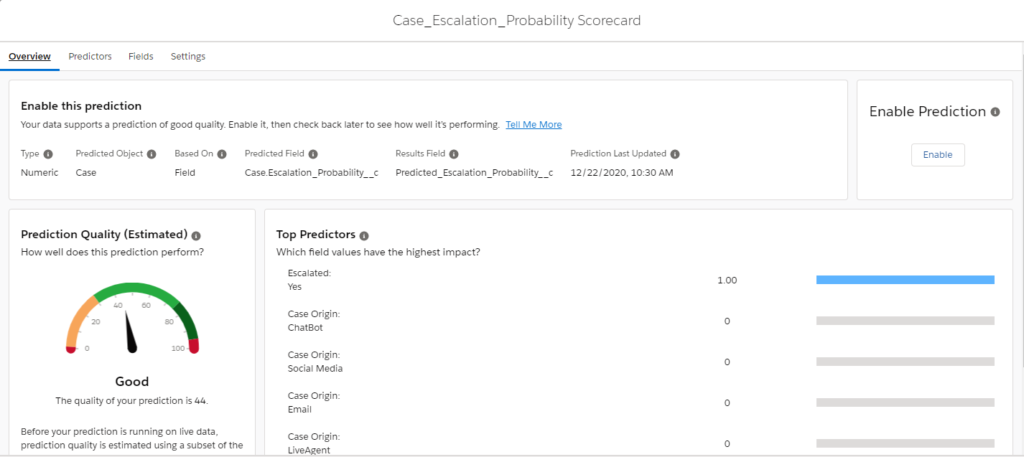
12. Now if we add the field on Case List View, we can see the result. As you can see Predictions only appear for Strategic Accounts (as per segmentation)

So we have seen how Einstein Prediction Builder works and the impact of settings. In my upcoming blogs we will deep dive into ways of improving the predictions.
Pingback: Einstein Prediction Builder : Improving Predictions through choice of fields – Puneet Khosla